Release notes
TIP: Looking for release notes for all Axiom products, including current and previous versions? Click here.
NOTE: Download a PDF version of the release notes here.
New features in 2021.3
See What's new.
About the Release Notes
Syntellis is pleased to announce the 2021.3 release of Axiom Capital Tracking. Each product release provides new features, enhancements, and configuration options to meet your needs. Many of these features and enhancements are a direct result of your feedback and suggestions.
The purpose of these release notes is to provide you with the following:
- High-level descriptions of new features
- Information to know before upgrading
- Steps for preparing for and scheduling your upgrade
- List of fixed issues
TIP: Periodically, the release notes are updated when new information is available, including patch release fixes. To view the latest release notes, we encourage you to view them in the Axiom Capital Tracking online help. On the help home page, simply click the Release Notes link at the top of the page.
What to know before upgrading
IMPORTANT: You must apply the Axiom 2021.3 upgrade before applying any 2021.3 Axiom product upgrades. Axiom upgrades are backwards compatible so you can upgrade different products at different times, but you must upgrade to the Axiom 2021.3 before the first product upgrade. Refer to the Axiom 2021.3 Release Notes and Axiom Healthcare Suite 2021.3 Release Notes for considerations before upgrading.
When upgrading to the 2021.3 version of
- This product upgrade contains updated templates, calculation methods, driver files, and remediated defects.
- Syntellis delivered reports may be replaced. Any report that you saved under a different name or created new will remain untouched. Replaced reports are available in Document History, if needed.
- Any Syntellis delivered report that was moved to a new location will automatically move back to its original location.
- Syntellis product templates and calculation method libraries will be replaced.
- Product task panes will be replaced.
- Process definitions will not be replaced.
- Security roles and sub-systems will be reset to their configured settings. All user security exceptions you may have made will remain intact.
- Specific items configured as part your organization's implementation such as imports, exports, driver files, and process management files, will remain as is. Any required modifications to these areas are covered in the release notes, if required.
Preparing for and scheduling upgrades
Summary of the upgrade process:
- Review product release notes – Review this document to familiarize yourself with the new features and functionality.
- Schedule an installation date – Submit a request to your organization's Axiom Master System User (MSU) to contact support by creating a support ticket to schedule an installation date and time with at least three days of advance notice. The request should include the following information:
- Desired Axiom platform version.
- Desired Axiom for Healthcare product and version.
- Indicate whether to first refresh the Axiom test sandbox with a copy of the production instance of Axiom and apply update(s) to it. If so, provide the soonest that Syntellis can do this.
- Propose an approximate two-hour downtime window when Syntellis can apply update(s) to the production instance of Axiom during regular business hours, Monday through Friday 7 AM to 7 PM Central (except holidays recognized by Syntellis).
- Complete manual configuration updates – After installing the upgrade, review any manual setup steps needed to enable features for this version.
Getting help and training
Syntellis provides world-class resources at your fingertips directly within the Axiom system. Axiom Help provides topics, knowledge base articles, documents, webinar/training announcements, and videos to guide you through managing your system. To access these resources, do any of the following:
-
Windows and Excel Clients – From the Main or Admin ribbon tab, click Online Help, and then select the product. Axiom Help opens in a new browser window.
NOTE: The online help will only open for products you are licensed to use.
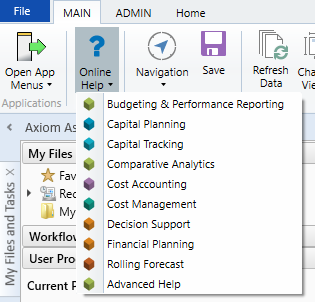
-
Context Help – Form/web-enabled features and products include contextual help directly within the user interface. This information provides a quick summary and/or instructions specifically related to the screen you are using. You can access this information by clicking the question mark in the upper right corner of the screen. To access the full Axiom Help system, click Open Help at the top of the contextual help dialog.

Syntellis Central
Syntellis Central provides centralized self-service content and resources for the Axiom Capital Tracking platform and suite of products. Using Syntellis Central, you can:
-
Search help across all Axiom products
-
Access tips, tricks, and best practices in our knowledge base
-
Find training and certification content including on-demand, video, webinars, labs, and instructor-led courses
-
Submit a support issue, find suggested content, and manage any outstanding issues directly with us
-
Review open Software Service project status and details
Issues fixed in 2021.3
The following tables list the resolutions for issues addressed in 2021.3, released on February 21, 2022:
Web system only
| Issue | Description |
|---|---|
| Executive Summary link settings not evaluating as expected for CT projects [103585] |
Summary: When a user tries to customize the Executive Summary link in the CP drivers, the changes do not appear in the user interface. Also, the system is launching the CT Executive Summary report as an Excel file, regardless of user customization. Resolution: Corrected by updating the run datalookup, renaming it to 'Structure', and then tying it control sheet J125, so that the user's changes are reflected. |
| PRDriverInfo - Users with limited security get error accessing table [108845] |
Summary: When a user has a Capital table type filter like Dept > 0 and attempts to access PRDriverInfo, they receive an error similar to the following: Error opening table PRDriverInfo: Invalid column name 'Dept'. Resolution: Corrected by adding new CAPREQ column with lookup to the table and updating the FillPRDriverInfo asset so that the CAPREQ saves correctly. |
| PFB-08711 - CT Manual Journal Entry, CT Manual Invoice Entry save error because of TRX [46820] |
Summary: When a user opens a CAPREQ with a CTDETAIL.TRX that does not end in 3 digits in the Manual Journal Entry utility, they receive a #VALUE error in the TRX section of the save row. Resolution: Corrected by updating the formula in the AG column. |
| Capital Dashboard - Not Able to Filter for Capital Tracking Departments [PFB-09290] [61729] |
Summary: When users try to filter the Capital Dashboard in Capital Tracking to view only Operating Cost Centers for Capital Tracking, the filtered results do not include any tracking departments for projects in Capital Tracking (only Capital Planning). Resolution: Corrected by updating the D43 section of the variables sheet. |
| Snowflake Compliance: CTDATA Conversion for Web Upgrade.axi - align Mapping and adjust for new file groups [112694] |
Summary: In the Mapping tab of the CTDATA Conversion for Web Upgrade utility, the Temp Table Column rows are not aligned with the Source Column rows. Resolution: Corrected by fixing the utility so that the rows align. |
Excel system only
| Issue | Description |
|---|---|
| Legacy CT Tracking tab error AQ limit [62200] |
Summary: When a user tries to open a POTRANS table with more than 80K records, the plan files displays an error. Resolution: Corrected by adding a filter to the Axiom Query. |
| Purchase Requests - Saved freight GL Account not pulling in [2021.3] [110660] |
Summary: When a user selects a GL Account for freight, then saves the selection, upon re-opening the purchase request, the account data is not pulled into the purchase request. Saving again would overwrite the previously selected GL Account with zero data. Resolution: Corrected by resetting the control column for the Axiom Query that pulls data into the purchase request template. |
| (2021.3) Project Tracking (Excel) report - CAPREQ not available as Sort option [124152] |
Summary: The Report Tracking report is supposed to have CAPREQ as a sort option in the Refresh Variables dialog but does not, and currently sorting in general is not available. Resolution: Corrected by adding back the ability to sort in Refresh Variables, and also added CAPREQ as a sort option. |
